Getting Snapshot Information for VMware, Hyper-V and Citrix Xen Server


Dear JDisc friends,
we have added a new feature to collect snapshot information for virtual machines. In virtual environments, users can create so called snapshots for their virtual machines. A snapshot saves a virtual machine’s the disk and memory configuration. Later you can revert to a saved snapshot. That makes it easy to revert to a previous state in case you run into trouble with your virtual machine.
However each snapshot can take quite some disk space in your storage environment and you might lose control when you are having hundreds or even thousands of virtual machines.
Starting with build 4079, JDisc Discovery collects snapshot information for VMware, Hyper-V and Citrix Xen Servers where we get the snapshot size currently only for VMware and Hyper-V servers. Citrix Xen Server is still under investigation how to get that data.
You can review the data within the Virtualization tab for each virtual machine.
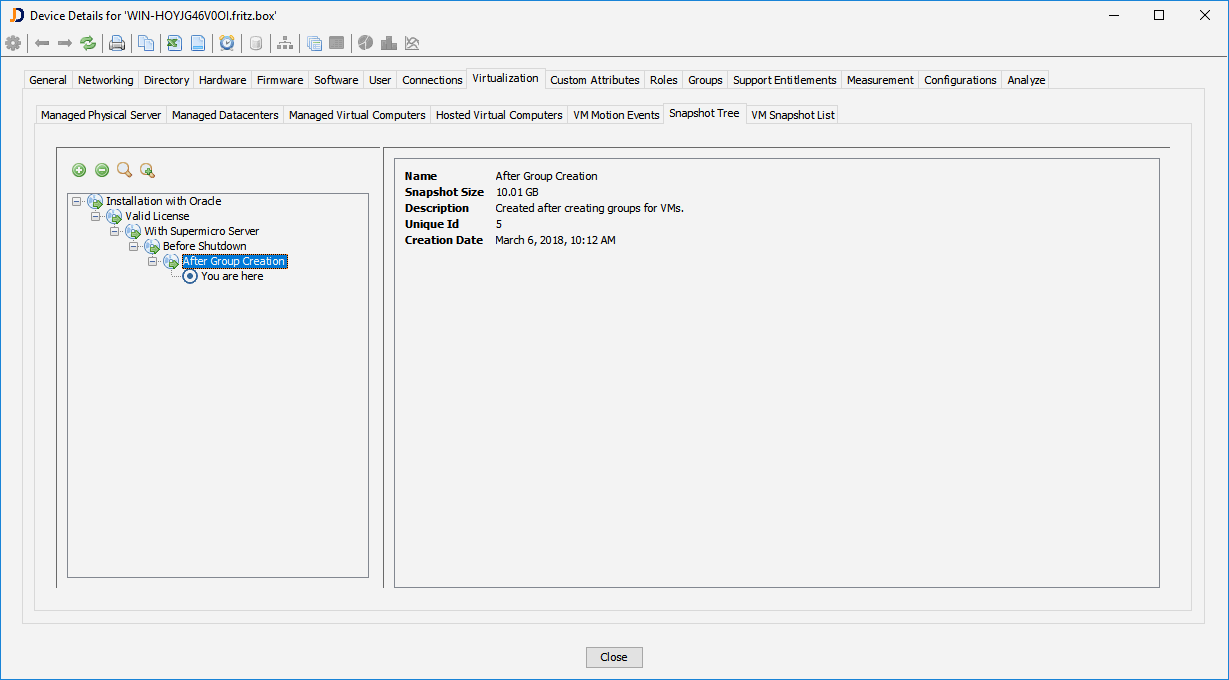
Snapshots are usually organized in a hierarchy and there is one special snapshot called “You are here”. This refers to the current snapshot. The hierarchy defines when a snapshot is created based on another snapshot. When you select a snapshot, then the snapshot properties display the name, size, description, its unique id and the creation date.
We also provide a table based report that lists all snapshots. This is especially useful when searching for specific snapshots or get an overview over the snapshot size.
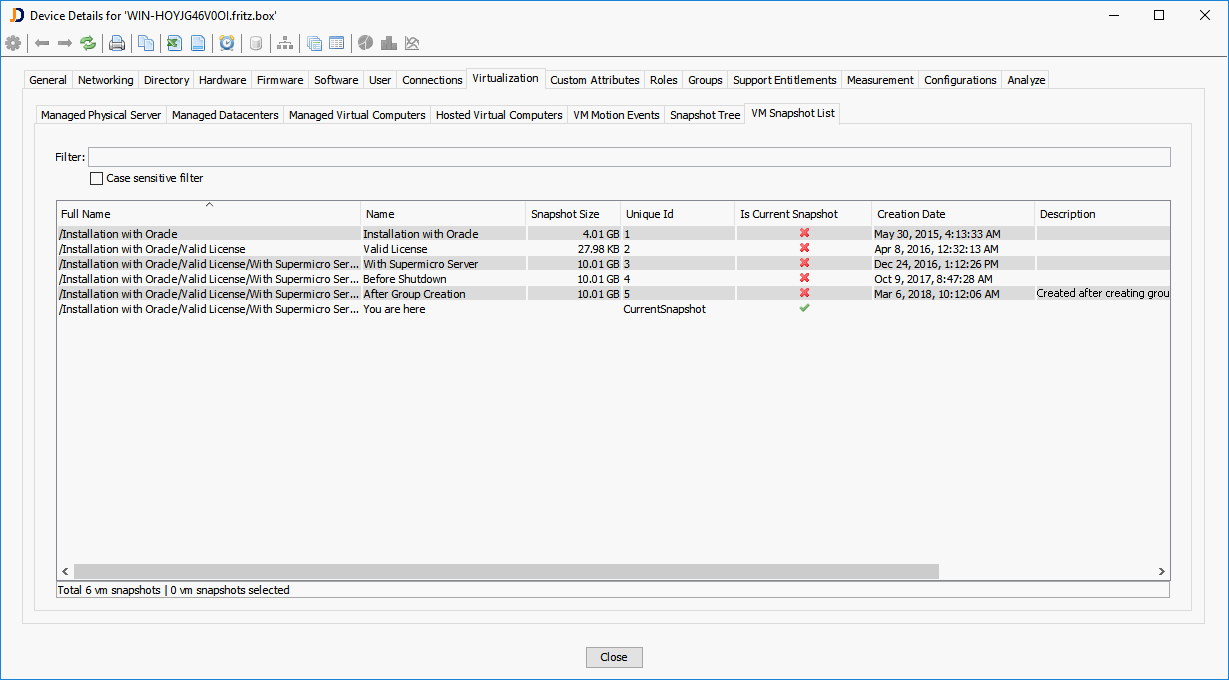
And of course, it is possible to include the snapshot information in your custom reports. You can either add detailed snapshot information or (like in the screenshot below) summary information such as the total number of snapshots and the total size of all snapshots.
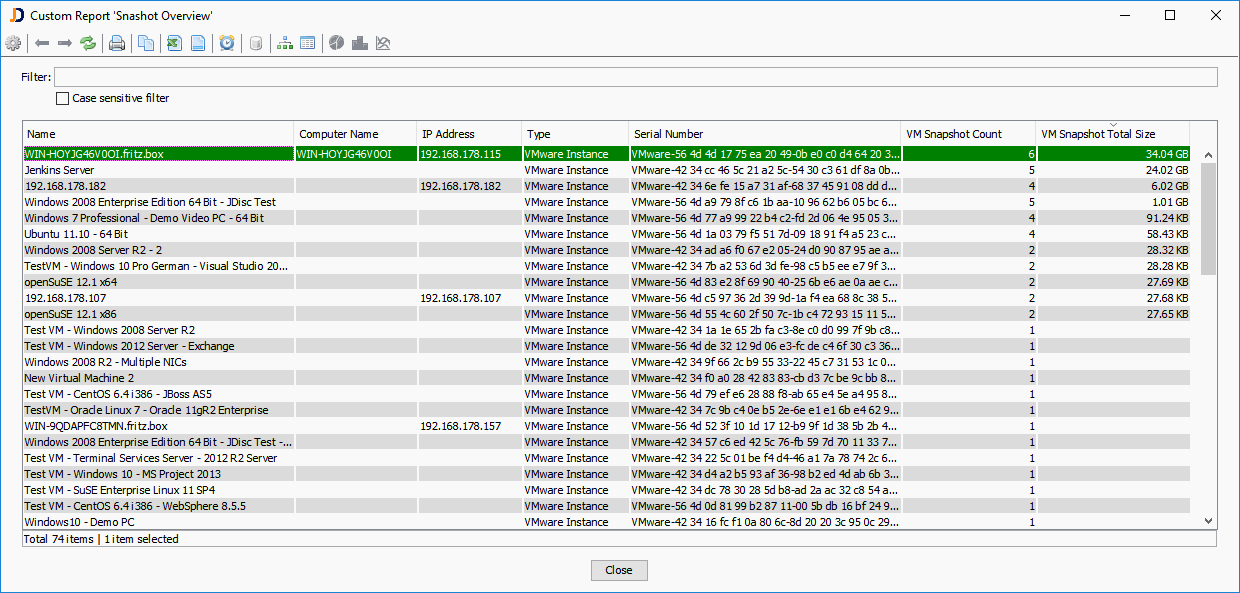
Using the overview within custom reports makes it easy to identify virtual machines which are using a lot of snapshot disk space. In many cases, you can delete old snapshots and free up some disk space.
Hope you like this feature…
As usual, if you have questions or suggestions, don’t hesitate to contact us.
Cheers,
Thomas
