Misconfigured Subnet Masks
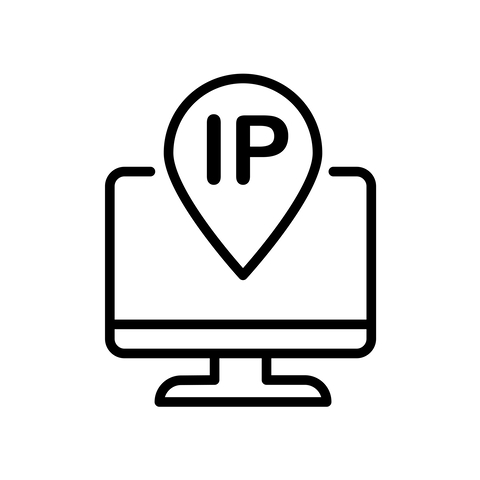
Dear JDisc friends,
since its beginnings, JDisc Discovery collects network interface configuration information such as IP addresses and subnet masks. When everything is properly configured, and the subnet masks are correctly set on the interfaces, then everything is fine. But what happens when that is not the case?
So let’s assume your company has two networks 192.168.178.0/255.255.255.0 and 192.168.185.0/255.255.255.0. And now, let’s assume that your admin misconfigured a printer. He configured the IP address 192.168.178.30/255.255.255.128. The IP address is correctly set, but the subnet mask is wrong!
So what are the options that JDisc Discovery has when it is scanning the device?
- Trust the device and create a new subnetwork 192.168.178.0/255.255.255.128
- Don’t trust the device, but check whether there is a network 192.168.178.0/255.255.255.128 in JDisc Discovery’s network configuration. If yes, then assign the device to that network. If not, then leave the device unassigned to any network.
- Don’t trust the device, but search for the best matching existing network and assign the device to this network. In this case, the discovery would find the network 192.168.178.0/255.255.255.0 and would assign the device to this network.
Option 1 was how it was implemented from the beginning. However, this leads to a lot of non-existing networks due to misconfigured subnet masks. Especially in very large networks, this could lead to many subnetworks that actually don’t exist and were only created due to wrong configurations. Therefore, we have introduced a new setting on when to create networks. Refer to our blog entry Network Creation Policy for more details on this option.
Option 2 was the default until now (pre-build 5076). The advantage is that it does not create new networks based on misconfigured devices. But the drawback is that those devices were not assigned to a network which could also be misleading.
Starting with build 5076, we are using option 3. That means that we are assigning the device to the best matching network. In addition, we have created a new report, “Misconfigured Subnet Masks” which lists all devices assigned to networks where the configured subnet mask on the device interface does not match the network subnet mask! Devices within this report are most probably not correctly configured. You find the new report within Networking > IP Configuration > Misconfigured Subnet Masks.
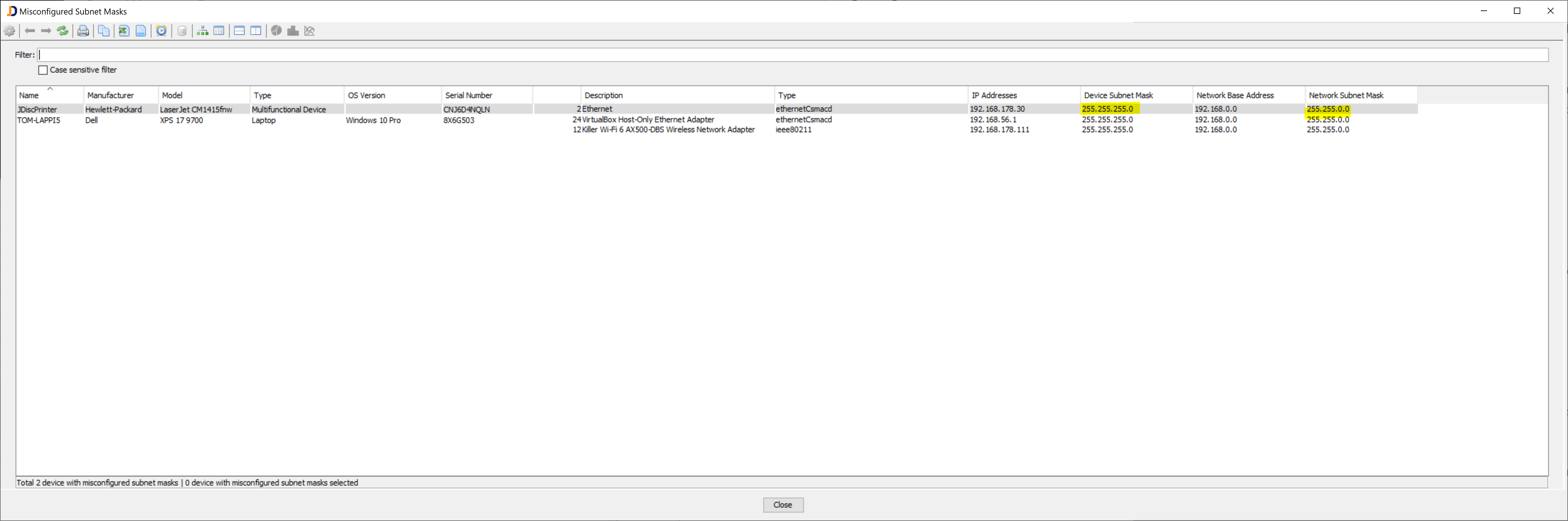
The report lists the configured subnet masks on the network interface and the network’s subnet mask.
Hope you find this feature useful!
Cheers,
Thomas
