Too many open Windows Error – Split Windows!


Dear JDisc friends,
have you also been confused annoyed by all the different report windows, when working with JDisc Discovery?
JDisc Discovery opens a new Window whenever you navigate from one report to another. This can be pretty confusing since you end up easily with more than ten Windows open.
In order to simplify usage, we have added the capability to split report windows and display two different reports in one frame. With this approach, you can split – for instance, the device report – into two sections. One lists the actual device report and the lower section displays the device properties for the selected device.
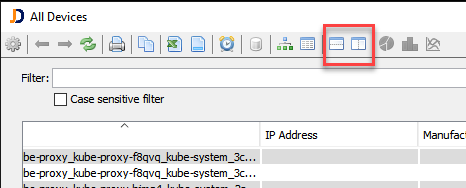
There will be two new icons in the report toolbar. You can either split your screen vertically or horizontally (depending on what’s the best option for your screen).
Once you click one of those icons, the report Window splits into two sections. One is displaying the original report. The other part is reserved for one or more related reports.
Let’s see the device report as an example. The device report has the device properties as the default split screen.
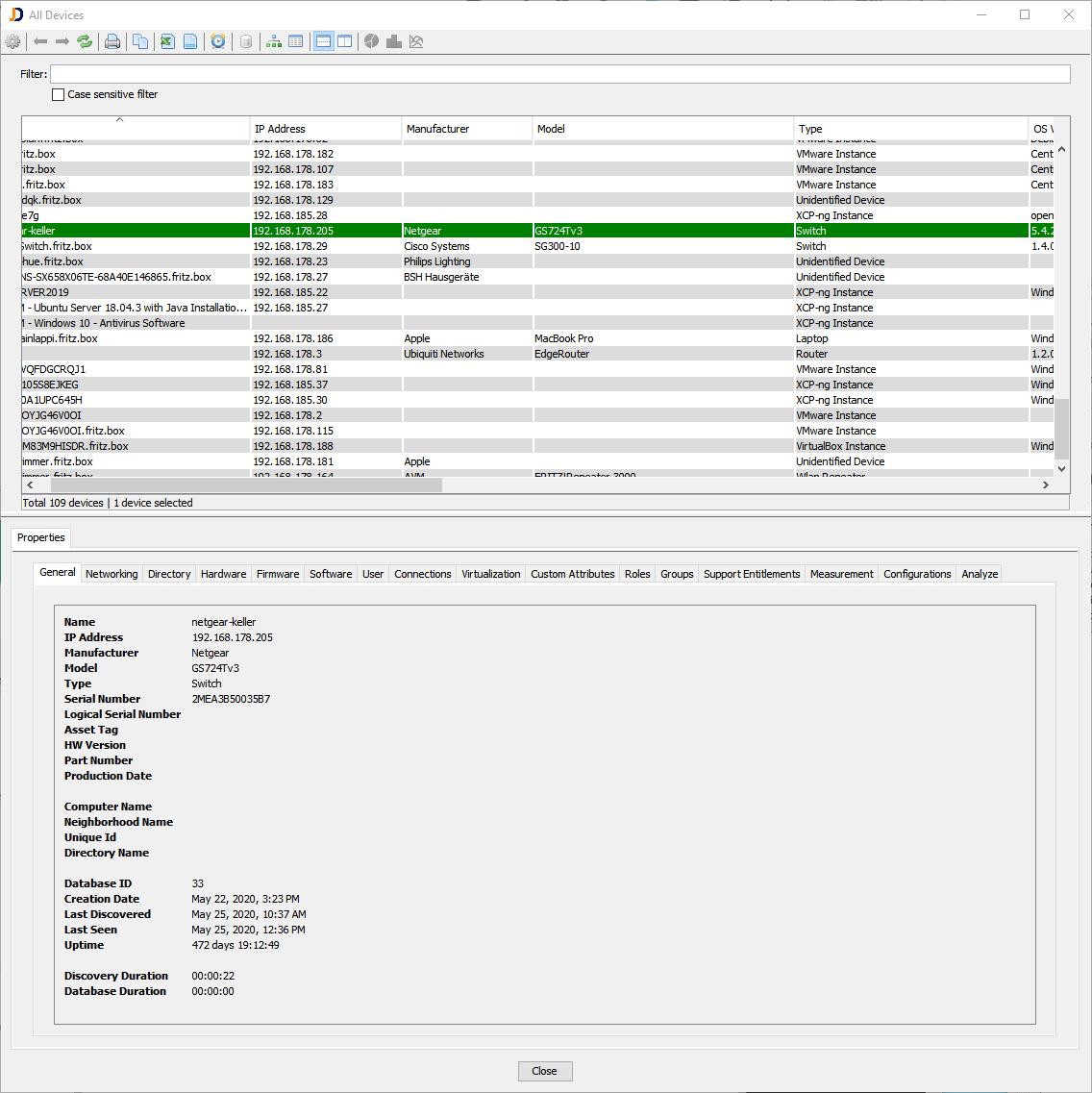
When you change the selection in the main table, then the secondary screen changes its content according to the selection. That makes it easy to browse device details without opening and closing new windows.
If you prefer to split it vertically, then simply click on the corresponding button within the toolbar.
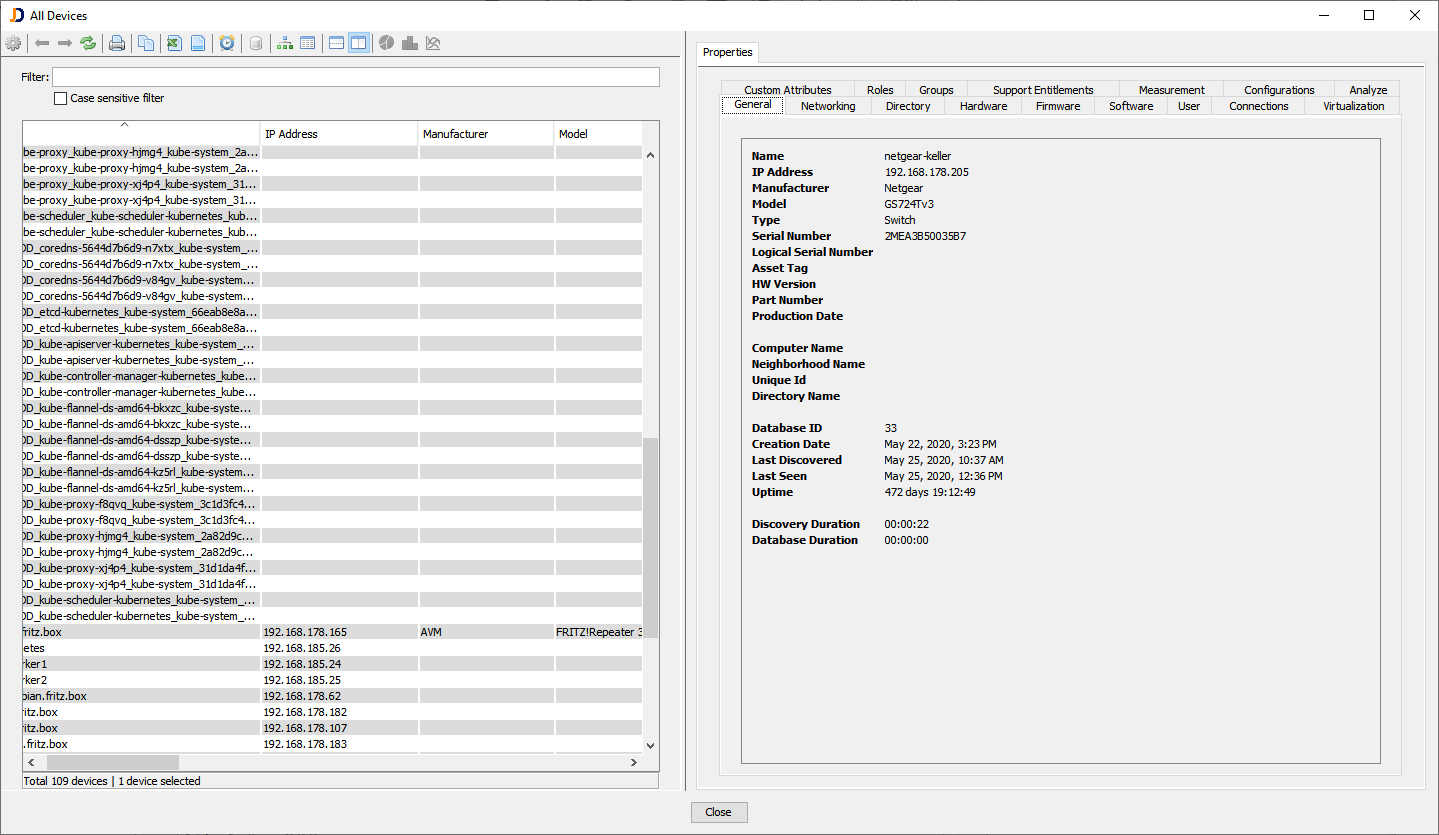
We hope that you like this new feature and as usual looking forward to getting your feedback.
Cheers,
Thomas
