How to easily integrate JDisc with other Solutions!
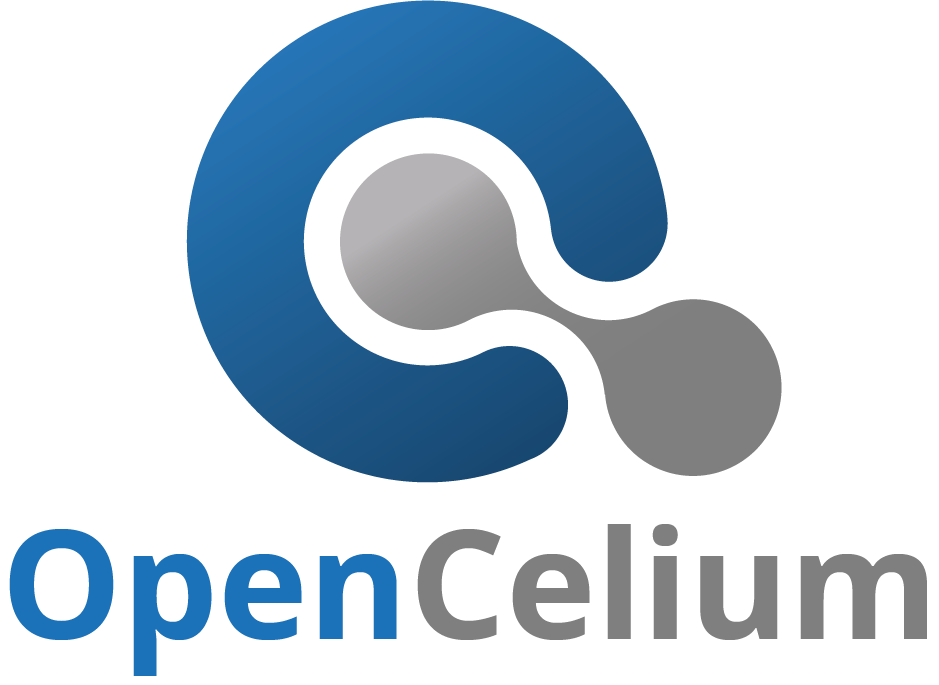
JDisc Discovery automatically provides you with a lot of information on your IT infrastructure. It helps you get an entire overview of your devices and their current status. JDisc Discovery extends this functionality in short release cycles. Safety has the highest priority. With the last big feature (browser extension) the usability and accessibility are increasing more and more.
The question is: What’s next?
But a great overview is not enough. Information scanned by JDisc Discovery needs to be part of your business processes. Wouldn’t it be cool to let the monitoring systems know, that devices are ready to be monitored? Or that the expired licenses of devices need to be renewed. And all of this is done automatically.
Use OpenCelium to pass on the information you have gained to your business processes. But how? Using JDisc Discovery GraphQL API and OpenCelium.
Let’s solve the main questions.
- How does the GraphQL API of JDisc Discovery works?
- This blog article explains it well https://blog.jdisc.com/2021/01/07/jdisc-discovery-graphql-api/
- What is OpenCelium? OpenCelium is a smart business service bus system that easily connects your applications. It helps you to transfer your data from one to another application by using the supported API’s. OpenCelium is an open source tool licensed under GPLv3. Read more here https://www.opencelium.io/
- What are the services of OpenCelium? All source code is open source and free to use. Already defined connectors or business templates are available in the services. https://www.opencelium.io/subscription/
Let’s get started!
In this example, I will show you how you can connect JDisc to i-doit in three steps. I-doit is an open-source CMDB system that can provide data for business processes.
Create a JDisc and i-doit Connector
A connector always needs an invoker file. This file describes the API documentation of an application. E.g. the authentication method and available API operations.
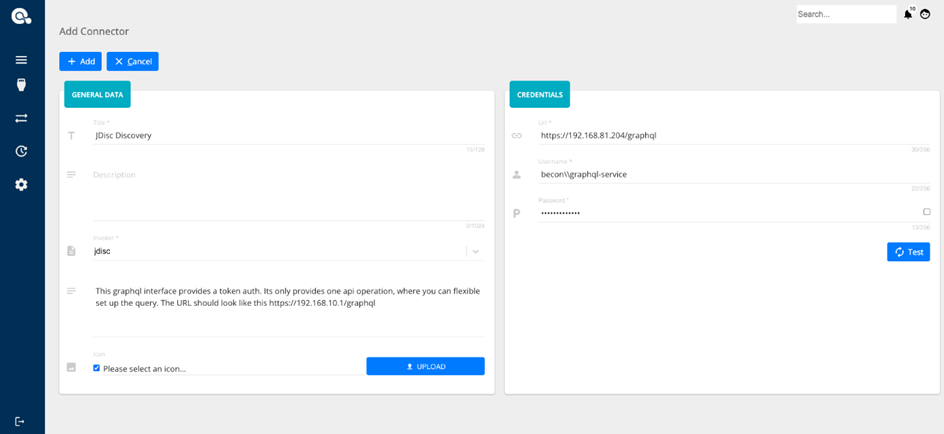
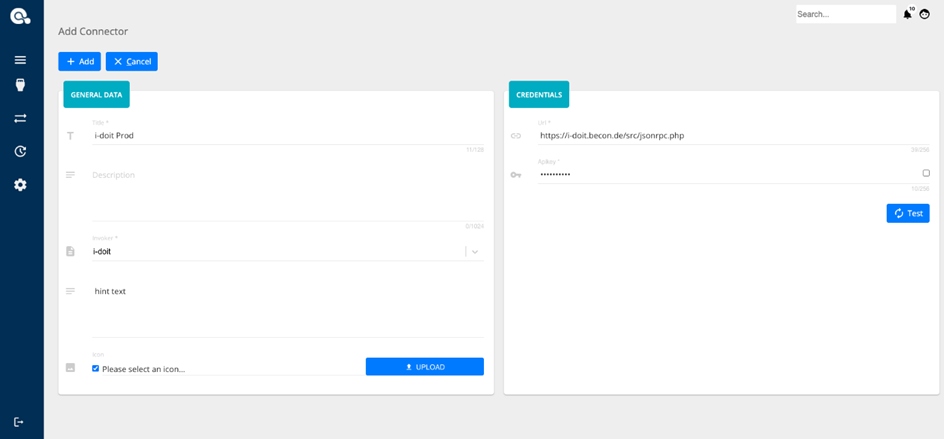
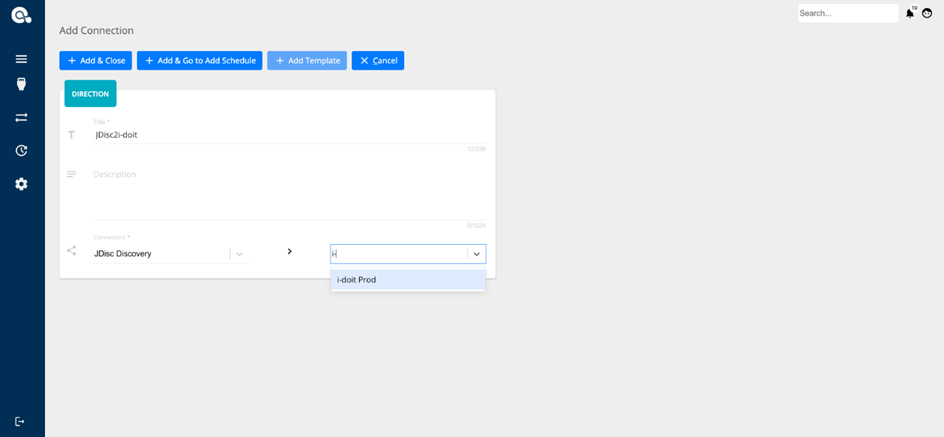
Create a Connection
A connection defines the data transfer of two applications. After setting the direction (source and target application) you can choose between two modes. Using “expert” mode means, that you start building up your own connection. Using “template” mode means that you can use a predefined connection.
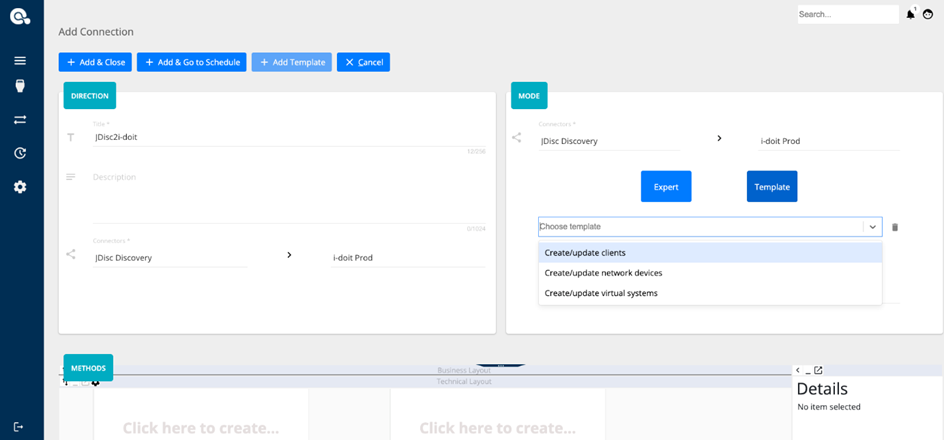
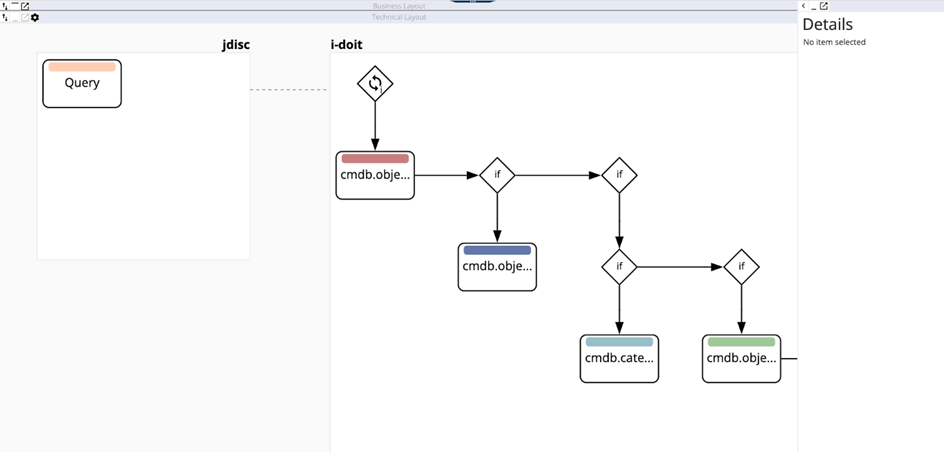
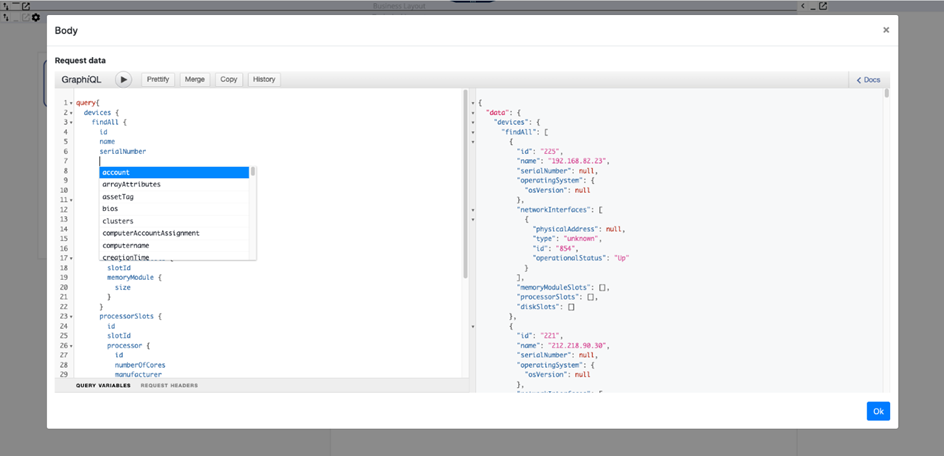
Schedule your Connection
You can execute a connection manually, time-based, or event-based via a webhook. For the time-based option, we support the cron-expression. For the webhook option, you can create a unique URL, which you can use everywhere. Plus, you can deliver more information to your webhook over GET and POST params. So it’s possible to access the params in a connection and extend your data transfer e.g. instead of all you can synchronize just one dataset.
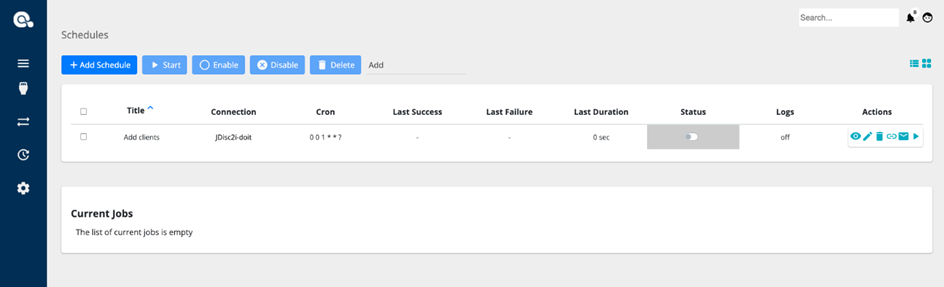
Wanna try it out?
Are you curious? So, let’s start also on your site. Get in touch with us. We help you to connect your applications and create integrations in hours instead of weeks.
Youtube channel: https://www.youtube.com/playlist?list=PLh_5t7kd2fySIqh6XxCB94lGXvU5lXbQ4
OpenCelium homepage: https://OpenCelium.io
Slack channel: https://opencelium.slack.com
Documentation: https://docs.opencelium.io
Blog: https://www.OpenCelium.io/blog
Twitter: https://twitter.com/OpenCelium
Cheers,
Jakob!
