Amazon AWS Discovery
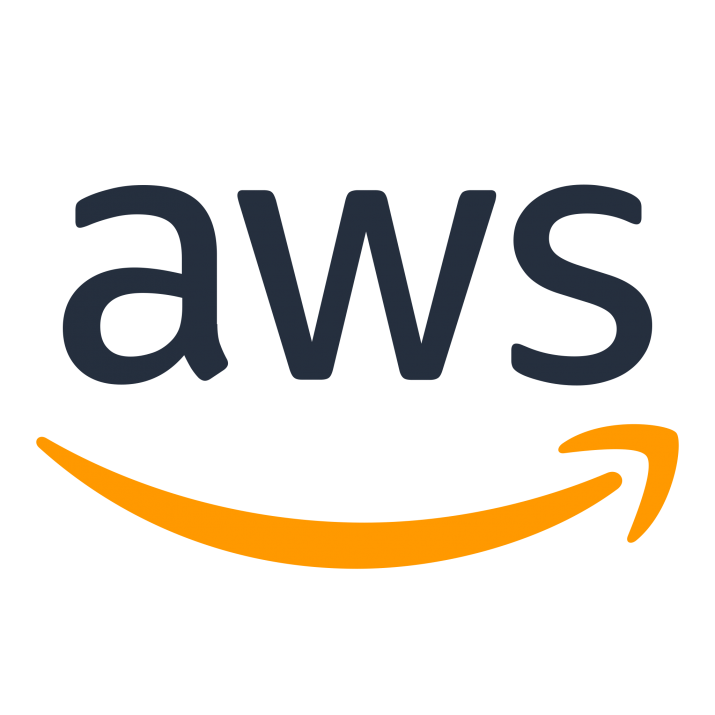
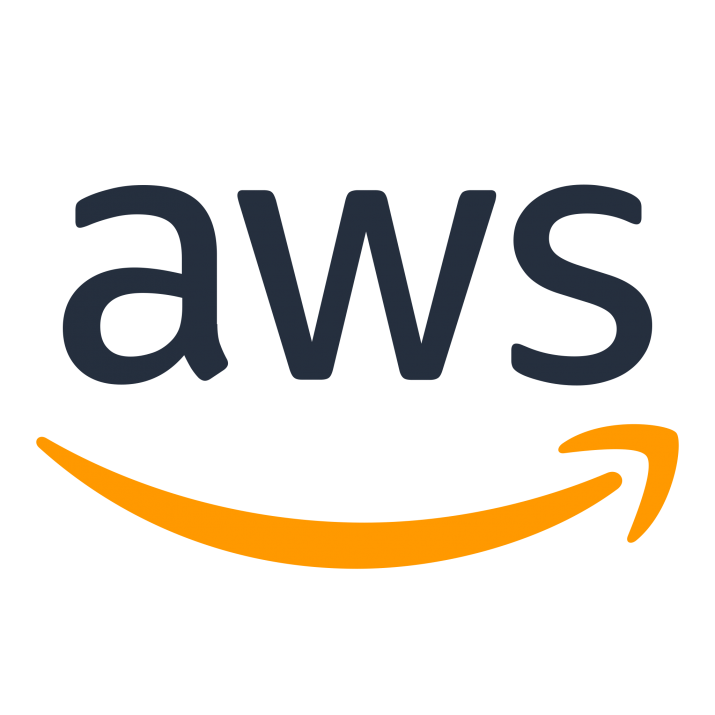
Dear JDisc Discovery users,
after adding support for the Microsoft Azure cloud, we worked on integrating the Amazon AWS cloud in JDisc Discovery.
Build 5001 supports the discovery of Amazon AWS accounts. In the first step, we just check for virtual machines resources within the EC2. Later, we will add more AWS services on request from customers.
How to configure AWS access?
First, you need to create an access key for JDisc Discovery. Create a new user within the Amazon IAM service and select the access type Programmatic access.
The user must be assigned the following permissions:
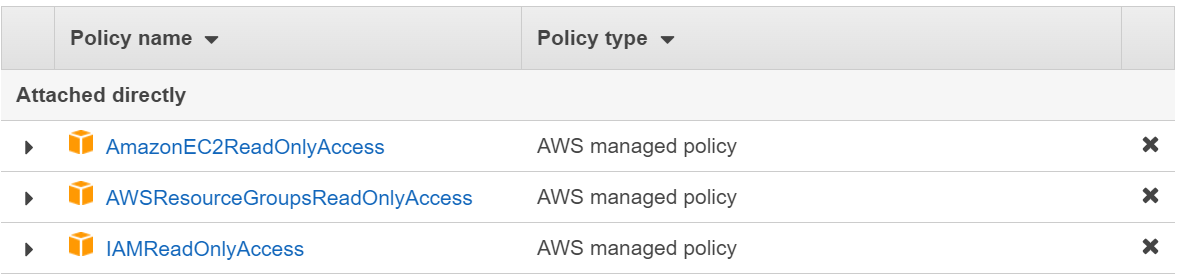
Once the user has been created, you can access the Access key ID and the Secret access key. Be sure to note both. The secret access key cannot be recovered and is displayed only once!
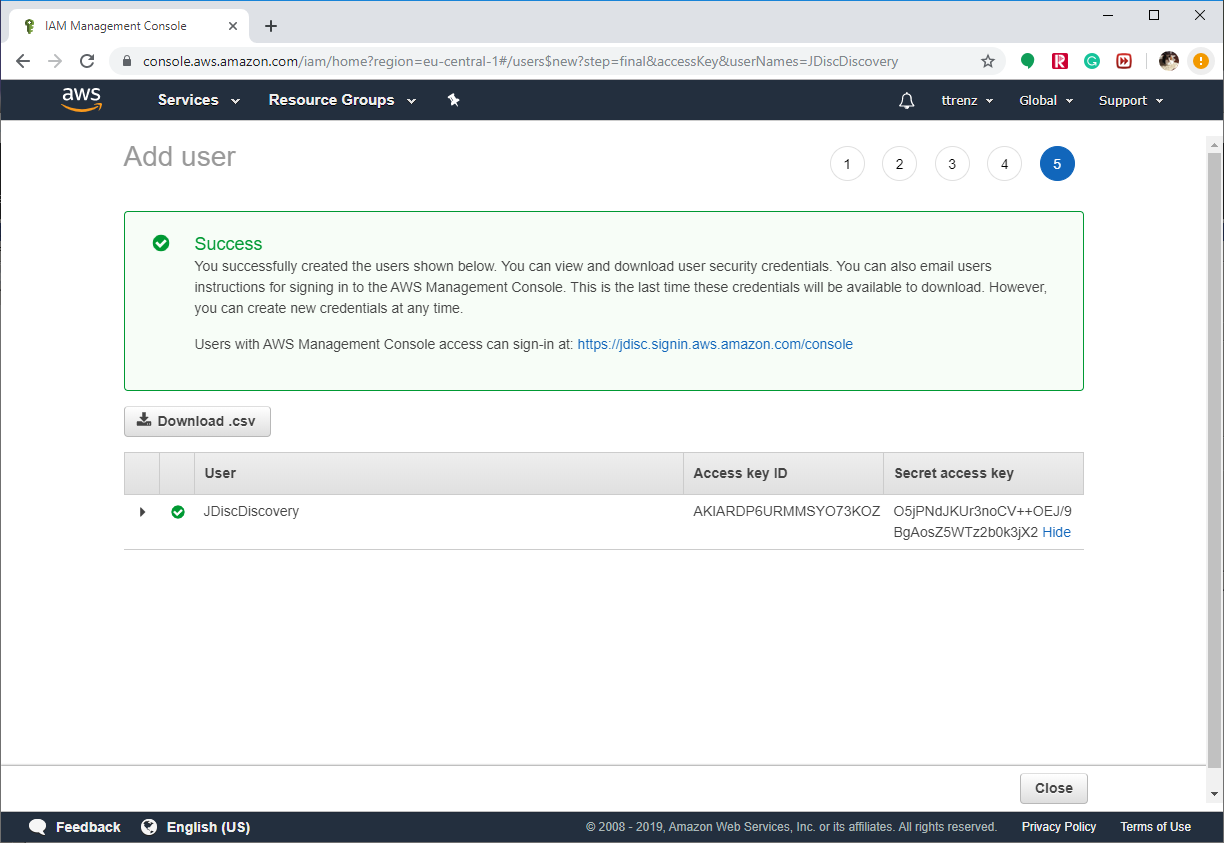
How to configure JDisc Discovery?
As a next step, open the JDisc Discovery configuration dialog and select the Cloud tab. Within the Cloud tab, select the Amazon AWS tab. Now click on Add in order to add new access credentials and enter the Access key ID and the Secret access key.
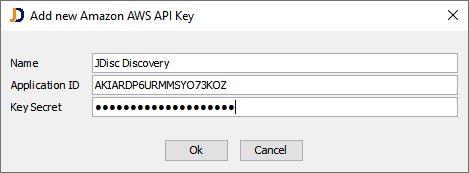
Once the discovery starts, it reaches out to the AWS regions in order to gather information about resource groups.
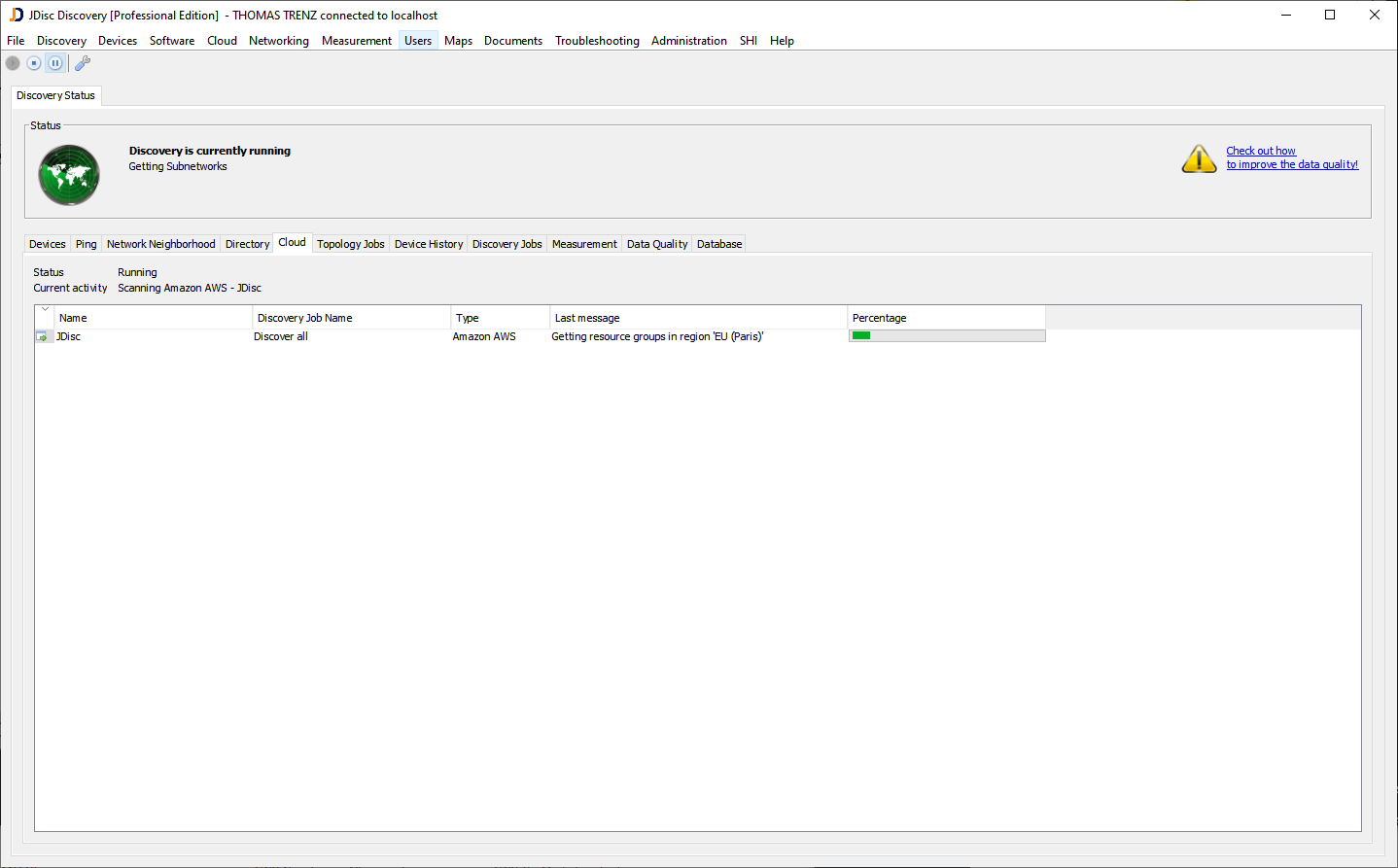
Once the discovery has finished, the virtual machines are part of the devices list. The model and manufacturer are set according to the booked virtual machine size.
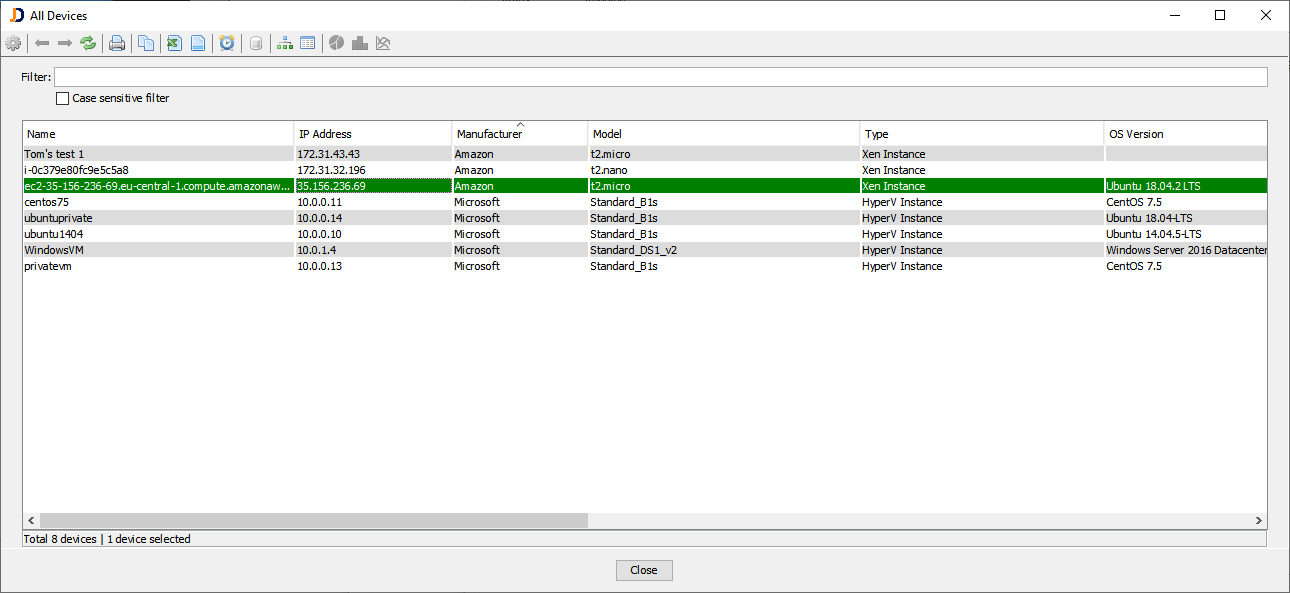
Open the cloud explorer from Cloud > Cloud Explorer for a more detailed view on the AWS environment including the region and resource groups assignment.
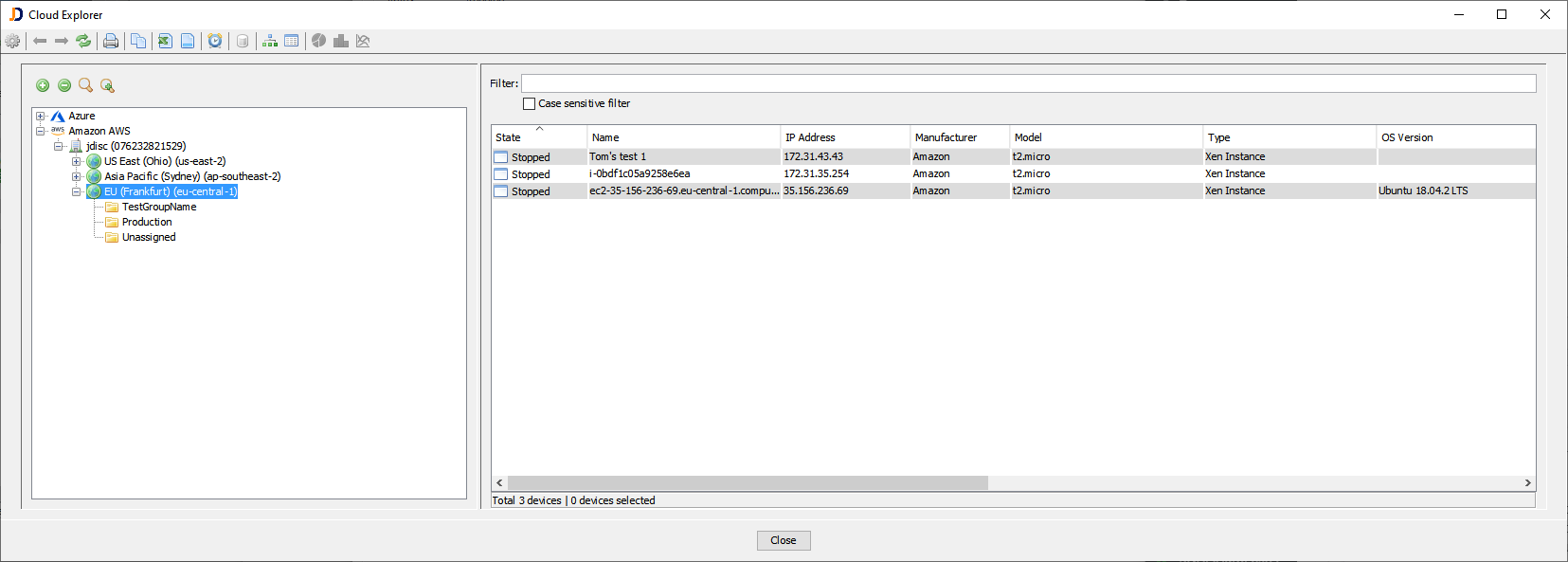
We hope you like this new feature and we are looking forward to getting your feedback or further enhancement requests…
Cheers,
Thomas
