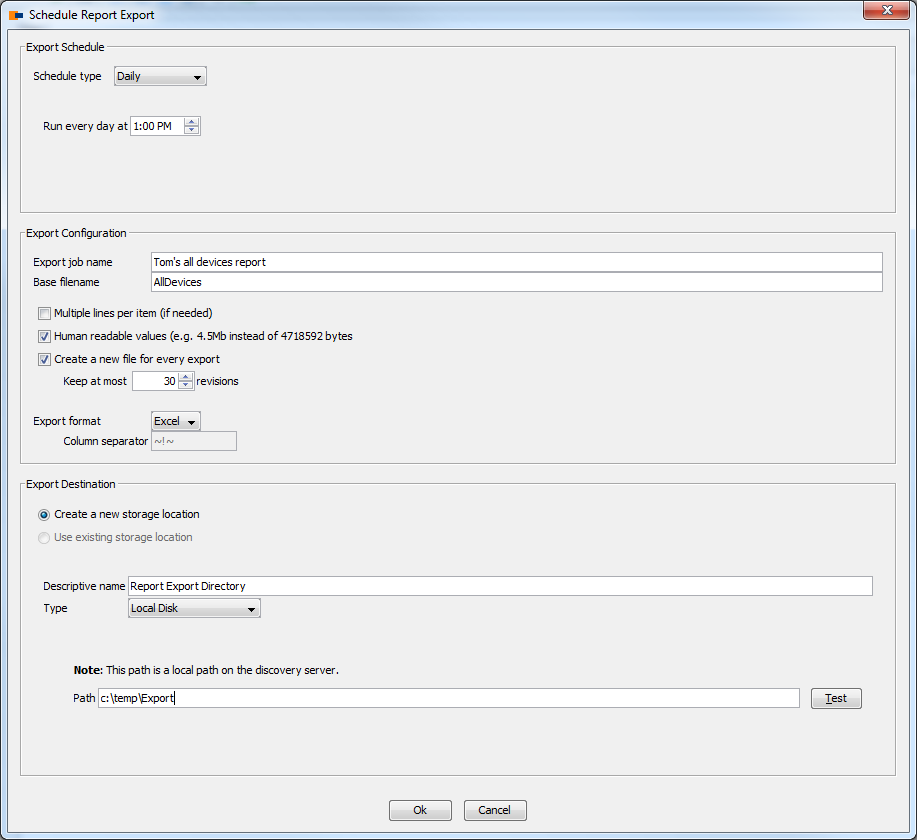Feature Preview: Scheduled Report Export

 This feature has been made in the Provence, the nicest place to develop software…
This feature has been made in the Provence, the nicest place to develop software…
We usually present upcoming features in order to get early feedback from our customers. That really helps us to improve the usability and listen to your needs.
This time, I am presenting a feature that has been requested from several customers and that was implemented in Callas (Provence). Up-to-now, IT staff members that needed current inventory information needed to access JDisc Discovery and extract the report they needed. However, in larger organizations, you don’t want to provide everybody access to critical and possibly confidential IT information. A simple report export is often sufficient for them to get their work done efficiently. Of course, you don’t want to export the reports every day manually.
So far, JDisc Discovery can export nearly all reports to Microsoft Excel or to comma separated files (CSV). We have enhanced our reporting engine with scheduled reports. Whenever you open a report, a new icon appears within the report’s toolbar. Check out the screenshot below for an example.
Scheduling a report export maintains nealy all report settings such as
- Sort order
- Sort field
- Filter
- Case sensitive settings for the filter
Clicking on the toolbar’s clock icon opens the following dialog.
The Scheduled Report Export configuration dialog asks for three major pieces of information:
- The schedule.
That means when and how frequently to export the report. - The export configuration
The export configuration provides a descriptive name for the report export job, the export format, some minor options and how many different versions to keep. - The export destination
Where to store the result file. JDisc Discovery can store the file either locally on the discovery computer or on any Windows network share.
The concept of a “Storage Location” is new to JDisc Discovery. You will be able to maintain a list of local folders or remote network shares that can be used for report exporting or database backups.
Once the report is scheduled, JDisc Discovery creates the exports based on the configured schedule. Report export jobs can be edited, disabled or deleted in a separate dialog.
As usual, we’re looking forward to receive your feedback!